One aspect of Power BI that I had not used until last week was linking an image to a bookmark. When paired with hidden pages, this gives more control over how the report is viewed.
A user will follow the links to the bookmarks with insights chosen for them, instead of browsing the report themselves. This is particularly useful when building a narrative around data.
I had already created all of my bookmarks before linking images to them in my report. I covered how to create bookmarks in a previous post.
The list of bookmarks can be found in the Bookmarks pane to the right of the report canvas.
The first step was to select the visual I wanted to use to navigate to the next bookmark of the report. In this case, I used the Feathers Analytics logo.
Once I selected the image, the Format Image pane appeared to the right of the Bookmarks pane.
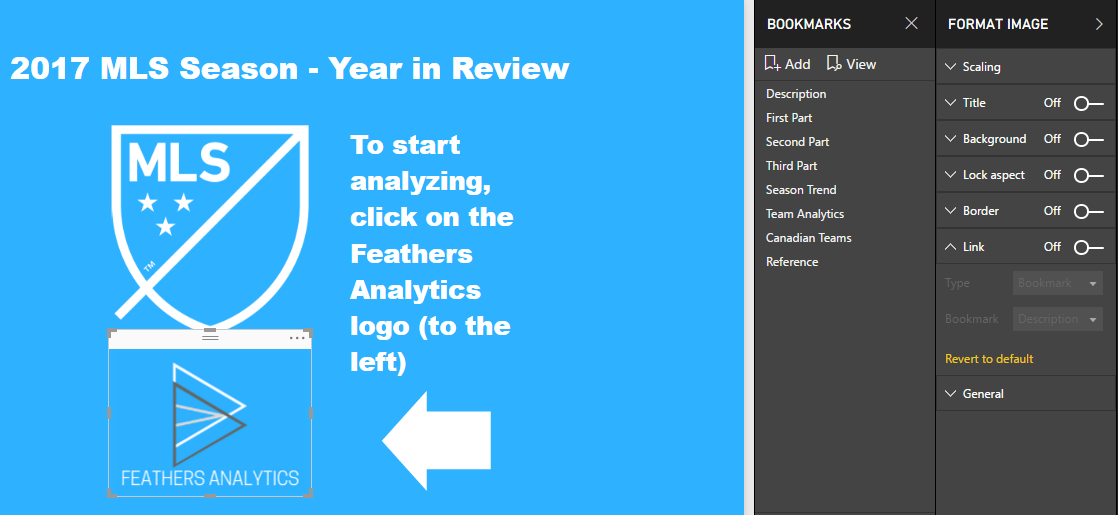
The Link section of this pane is currently turned off, so I turned it on. The Link Type defaults to Back.
I typically use Back links in reports with drillthrough functionality. Clicking on this Link would take a user back to the source page of the drillthrough.
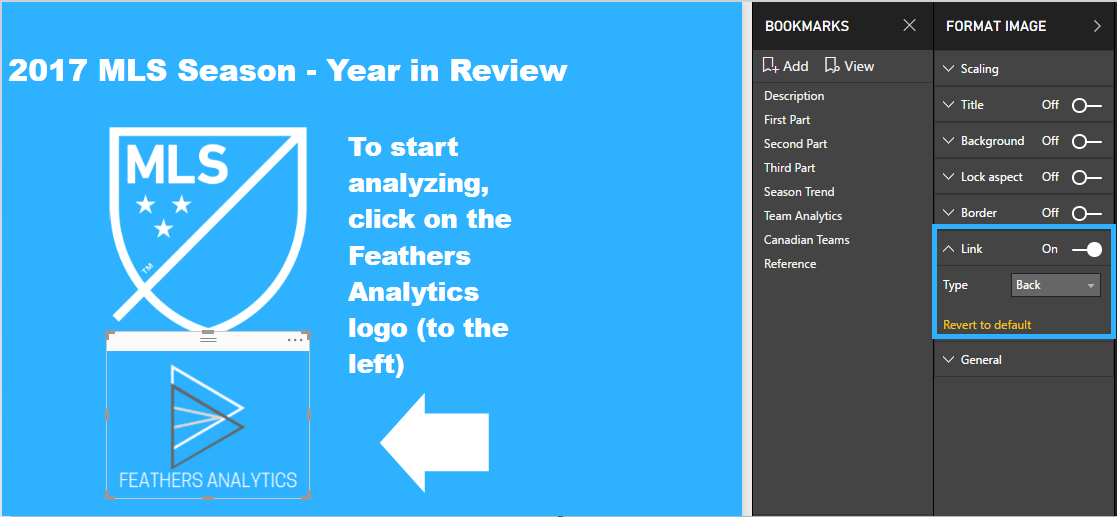
I changed the Link Type to Bookmark, which generates a drop down list with all of the bookmarks in the report to link to. I had already created eight bookmarks for the report.
I chose the Description bookmark, as that was the page I wanted the user to navigate to from the home page.
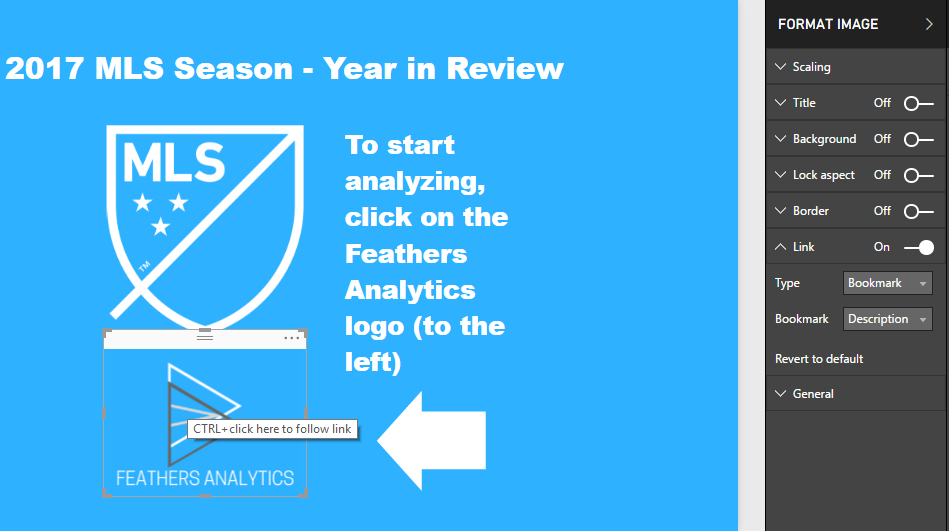
Now that the image is linked to a bookmark, when I hover my mouse over the image the tool tip prompts to follow the link.
As I was in edit mode, I had to CTRL + click to follow the link. In read mode the user would just have to click on the image.
Following the link took me to the Description bookmark as intended.
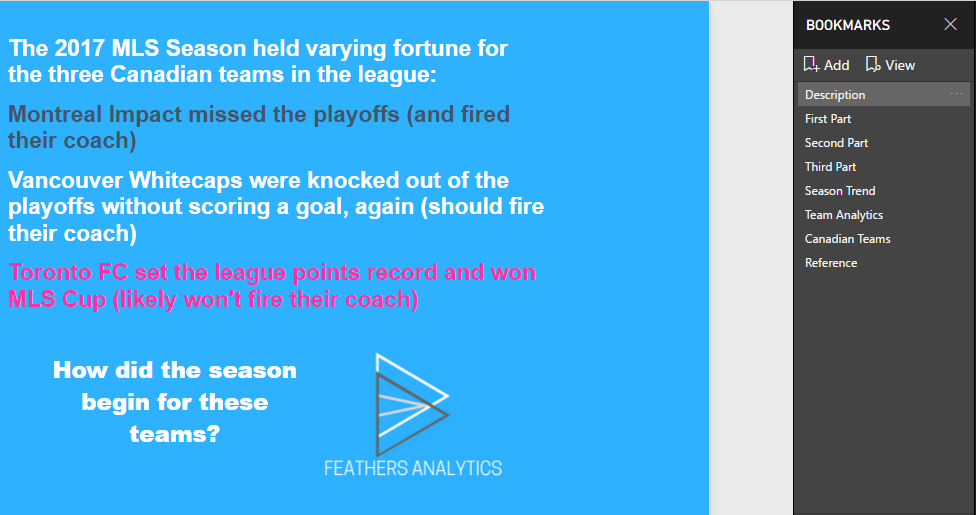
Linking images to bookmarks creates a seamless experience for users and allows them to navigate a Power BI report as was intended. This is especially true when paired with the hiding pages functionality.
The full report in the images above can be found on the projects page.
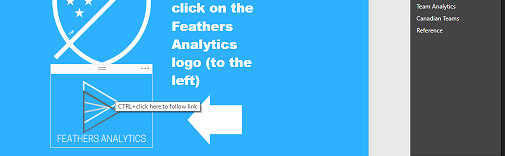
how to enable the link function in the format image? I cannot see this function available,
please advise.
i used the action function and linked the image to the relevant bookmark